Cingular 4G LTE 5G APN Settings United States 2023
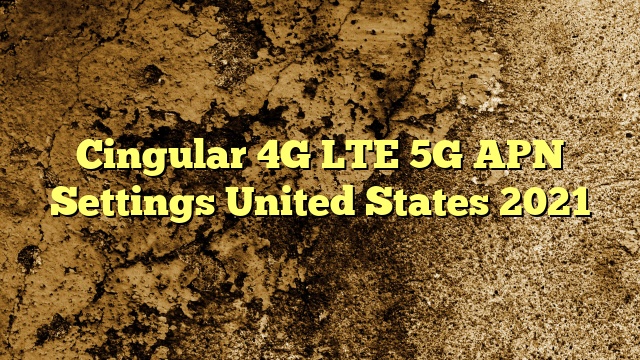
Cingular 4G LTE 5G and MMS APN Settings
- APN: wap.cingular
- MMSC: http://mmsc.cingular.com
- Multimedia Message Proxy: wireless.cingular.com
- Multimedia Message Port: 80
[su_button url="#apn-android" target="self" style="default" background="#35007f" color="#FFFFFF" size="5" wide="no" center="no" radius="auto" icon="icon: android" icon_color="#FFFFFF" text_shadow="none" desc="" download="" onclick="" rel="" title="" id="" class=""]ANDROID[/su_button]
[su_button url="#apn-ios" target="self" style="default" background="#35007f" color="#FFFFFF" size="5" wide="no" center="no" radius="auto" icon="icon: apple" icon_color="#FFFFFF" text_shadow="none" desc="" download="" onclick="" rel="" title="" id="" class=""]IPHONE[/su_button]
[su_box title="⚠️ ADVICE" style="default" box_color="#35007f" title_color="#FFFFFF" radius="3" class="" id=""]Remember to have the Cingular SIM card inserted in your smartphone or tablet. In this way we ensure that the apn settings is saved on the phone device.[/su_box]
Cingular Internet 4G 5G APN Settings for Android
This Cingular APN Settings for Android is compatible with any model of smartphone or tablet Samsung, Huawei, Motorola, Xiaomi, Sony, HTC, LG, Nokia, Asus, Honor, etc. Below you will learn the step by step of the correct way to configure your android device.
- The first step will be to go to "Settings" in the applications menu.

- Go to "Connections".
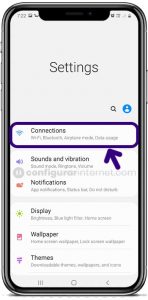
- Select "Mobile networks".
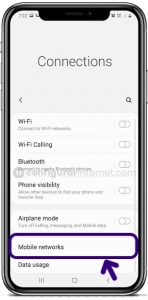
- Inside "Mobile networks" menu, select "Access Point Names" or APN.
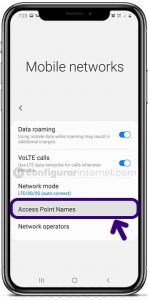
- Select "Add" on right top corner to create a new APN profile.
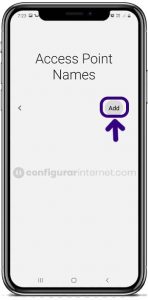
- On the next screen that will be shown, you will have to fill in the empty fields with the data below:

- Name: Cingular Internet
- APN: wap.cingular
- Proxy: (Empty field / Undefined)
- Port: (Empty field / Undefined)
- Username: [email protected]
- Password: cingular1
- Server: (Empty field / Undefined)
- MMSC: http://mmsc.cingular.com
- Multimedia Message Proxy: wireless.cingular.com
- MMS Port: 80
- Authentication type: PAP
- APN type: default,supl
- APN protocol: IPv4/IPv6
- APN roaming protocol: IPv4/IPv6
- After completing the fields, select "Save" in the right corner of the screen to apply the new internet Cingular United States APN settings.
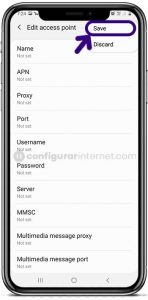
- Finally you must activate mobile data traffic to connect to the internet network.
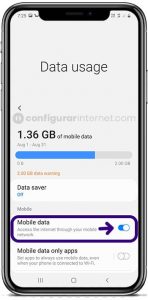
- In a few seconds at the top of the screen you will see your connection to the 3G (H), 4G (LTE) or 5G network.
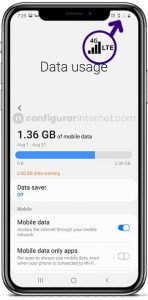
[su_box title="NOTICE" style="default" box_color="#35007f" title_color="#FFFFFF" radius="3" class="" id=""]If your smartphone or tablet already has a different Cingular Internet APN profile configured, you just have to edit your APN profile with the new and current data shown above.[/su_box]
Cingular Internet 4G 5G APN Settings for iPhone (iOS)
In this case, the Cingular 4G 5G APN settings for Iphone is much easier to do. You will only have to follow the steps that we will explain below:
- The first step, you must go to "Settings" of your iPhone device.

- Select the option "Cellular".
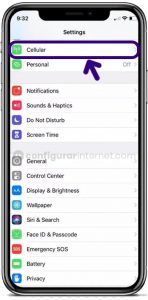
- Go to "Cellular Data Network".
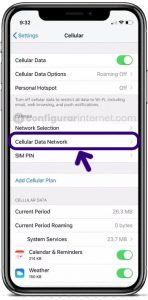
- Enter APN settings information as shown below:
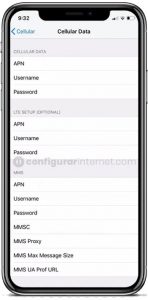
- APN: wap.cingular
- Username: [email protected]
- Password: cingular1
(Optional) Go to LTE Setup to enter the next information:
- APN: (Empty field / Undefined)
- Username: (Empty field / Undefined)
- Password: (Empty field / Undefined)
(Optional) Enter the next information in MMS section:
- APN: (Empty field / Undefined)
- Username: (Empty field / Undefined)
- Password: (Empty field / Undefined)
- MMSC: http://mmsc.cingular.com
- MMS Proxy: wireless.cingular.com
- MMS Max Message Size: 1048576
- MMS UA Prof URL: http://www.apple.com/mms/uaprof.rdf
Finally, press the "Home" button to save the new APN profile and after exit to the main screen.
Deja una respuesta